Fritzing is an open-source hardware initiative that makes electronics accessible as a creative material for anyone. We offer a software tool, a community website and services in the spirit of Processing and Arduino, fostering a creative ecosystem that allows users to document their prototypes, share them with others, teach electronics in a classroom, and layout and manufacture professional pcbs.
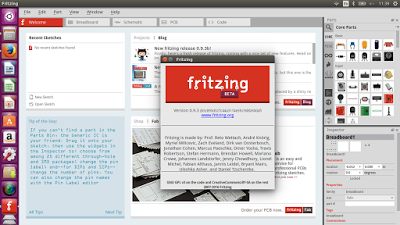
Download and Installing Fritzing
Step 1. Download the latest packages, Linux 32-bit or Linux 64-bit, from the official link below:
http://fritzing.org/download/
Download Linux as per you OS select 32-bit or 64-bit options (Most common is 64-bit now days)
http://fritzing.org/download/0.9.3b/linux-64bit/fritzing-0.9.3b.linux.AMD64.tar.bz2
Step 2. Open Download Folder and unzip fritzing-0.9.3b.linux.AMD64.tar.bz2 by right click and click on Extract Here
Step 3. Rename the unzipped folder to “fritzing”. to make it simple.
Step 4. Open terminal from Unity Dash, App Launcher, or via Ctrl+Alt+T keys. When it opens, run below command to
sudo nautilus /usr/share/
This command will open /usr/share/ folder in root access in gui mode
Step 5. Copy unzipped folder fritzing (step no 3) and paste it to Opened /usr/share/ folder
Step 6. Run the following command in terminal (open another terminal by pressing Ctrl+Alt+T keys)
sudo gedit /usr/share/applications/fritzing.desktop
Step 7. This will open blank Gedit window with file name fritzing.desktop
copy and pate following code in that file
[Desktop Entry]
Version=0.9.3b
Name=Fritzing
GenericName=Fritzing
Comment=Electronic Design Automation software
Exec=/usr/share/fritzing/Fritzing
Icon=/usr/share/fritzing/icons/fritzing_icon.png
Terminal=false
Type=Application
Categories=Development;IDE;Electronics;EDA;
X-SuSE-translate=false
StartupNotify=true
Categories=PCB;
MimeType=application/x-fritzing-fz;application/x-fritzing-fzz;application/x-fritzing-fzp;application/x-fritzing-fzpz;application/x-fritzing-fzb;application/x-fritzing-fzbz;application/x-fritzing-fzm;
After pasting this code you will see Save the file
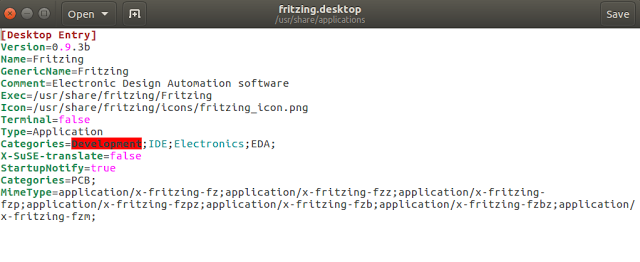
Save the file
8. You can run Fritzing by double clicking on usr/share/applications/Fritzing
Create application shortcuts only
Go to Home Folder –> File System –> usr –> share –> applications.
Copy and Paste Fritzing To –> Desktop
To change ICON right click on it properties click on Icon blank square box. choose icon file from unzipped folder icons.
About Fritzing
Continuously updated parts library
The fritzing parts library is now stored online at github and is automatically checked for updates on every launch. This means you will now get new parts (or fixes) in the moment when they are created. No need to wait for the next Fritzing release to get new parts anymore! And we are actually using git itself inside of fritzing to do these updates, so this opens up many other use cases in the future, like for example direct user contributions.
Critical bug fix for messed up PCB traces
Many of you have been plagued by an annoying bug that occasionally caused PCB traces to get loose and flip around. It proved to be really tricky to track down but it’s finally fixed, sigh.. Plus, the fix will recover any files that have been mangled by this bug.
High-DPI display support
Fritzing now looks properly on High-DPI (aka Retina) displays on all platforms. It’s not really high-res but scaling nicely according to the higher screen resolution. No more eye squinting with your fancy 4K screen!
Easier handling of self-created parts
Custom / self-made parts and bins used to be stored in a hidden location on your hard
drive, which made it really annoying to edit them with an external tool such as Illustrator
or a text editor.




Responses